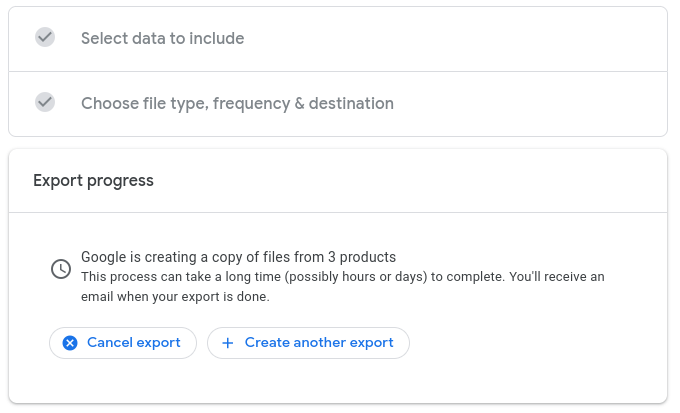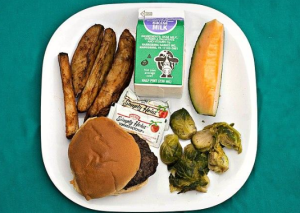Seniors Can Keep Student Data Through Google Takeout
May 15, 2020
Seniors have the chance to transfer data from their school accounts to their personal accounts as they leave the school district.
In order to do this, sign into www.google.com/takeout on the Google account that has the files to download, or your student account. Students who are already logged into their account can open a new Google tab, go to account, select ‘Data and Personalization’ and scroll down to “Download your data,” where they will then be taken to a page called Google Takeout. Then you can select what data you want to download by checking or unchecking the data presented. After this, click ‘next step.’
At this point the student will be able to select how they want to export their information, and the file size it will be. The computer will then create a copy of all these files, and when finished, email you to tell you that it has finished downloading. If you don’t get an email, return to Google Takeout, and it should tell you if your export is still in progress, or that it has completed and is available for download.
After you have reached this point, Google should ask you where you want to download your data. You can save it to a flash drive, and then open and unzip it on a different device, where all of the data that you backed up and stored a copy of will then be accessible.
For further information, here is a tutorial, although elements of Google Takeout have changed since it was posted.